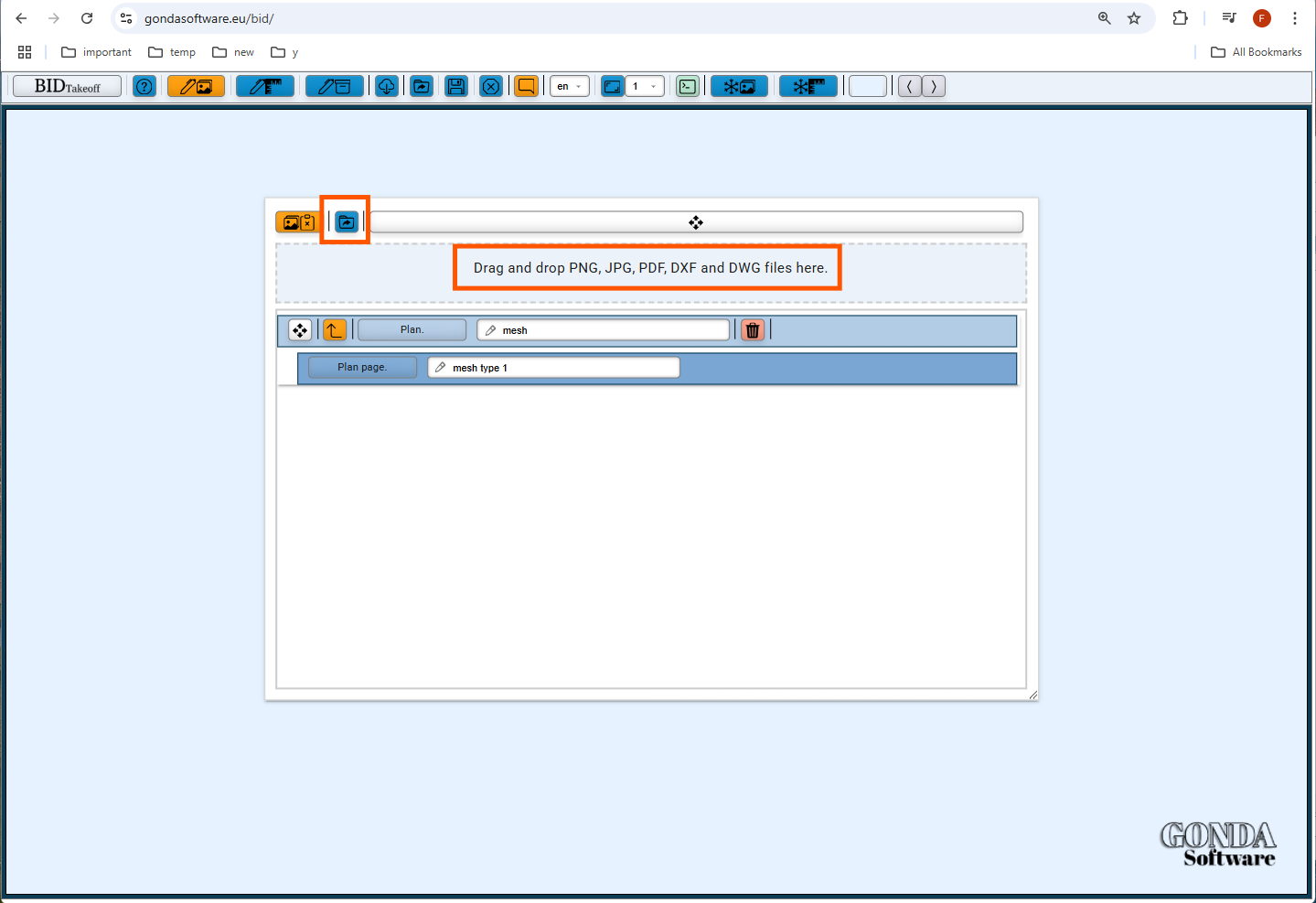
👉 Import PNG, JPG, PDF, DXF, DWG blueprint inside the plan window.
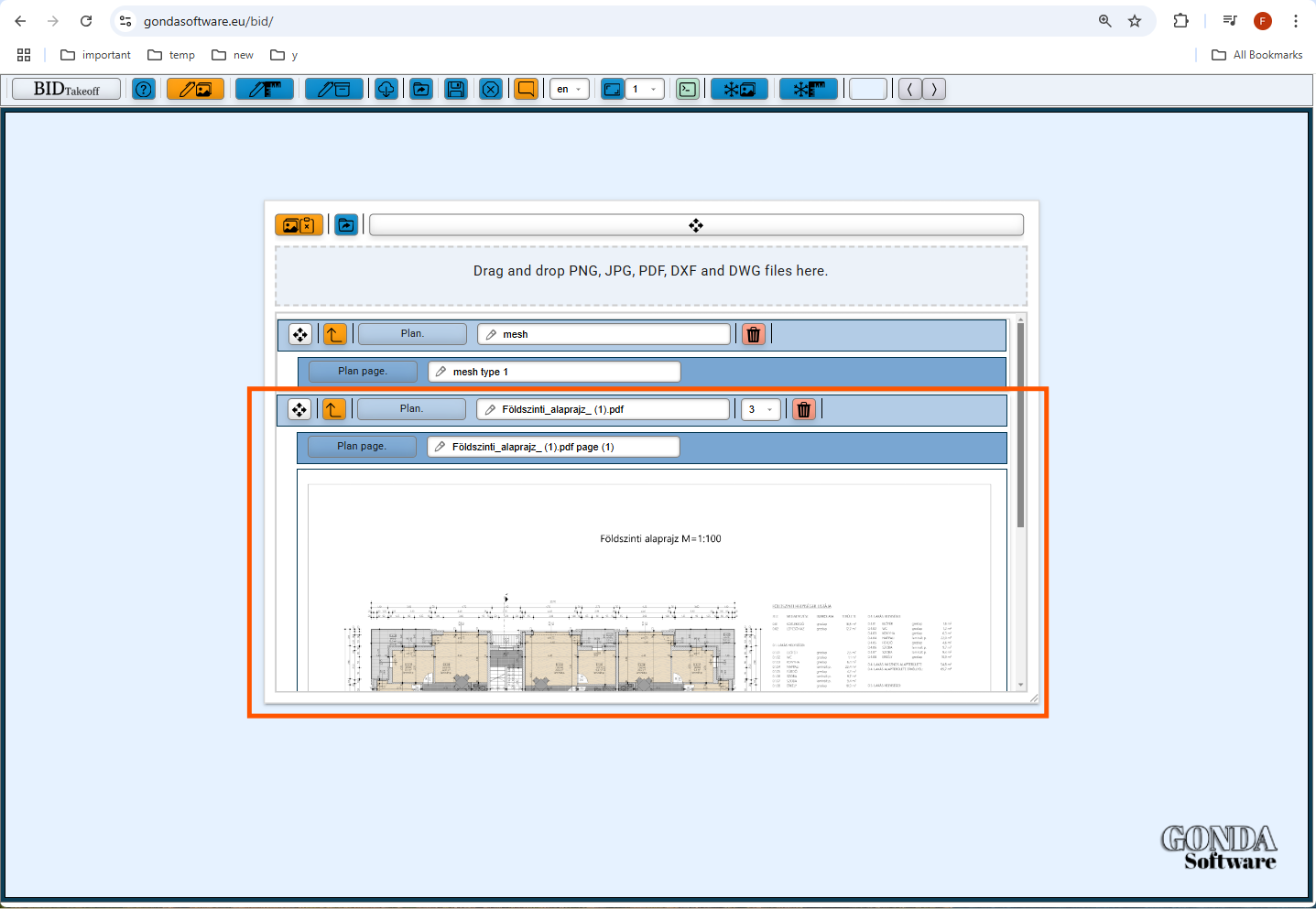
👉 The blueprint got loaded/imported.
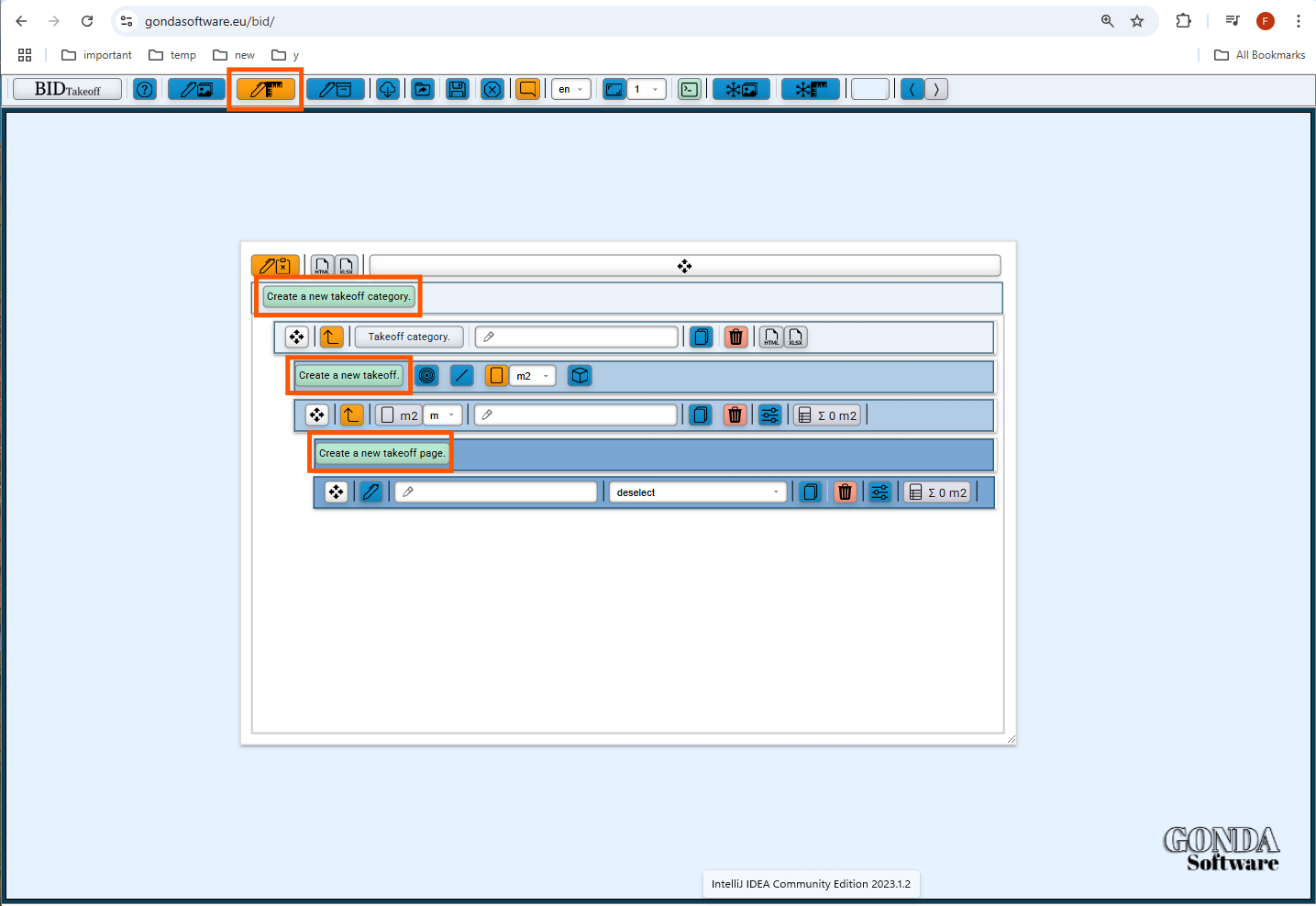
👉 Inside the takeoff window create a takeoff page.
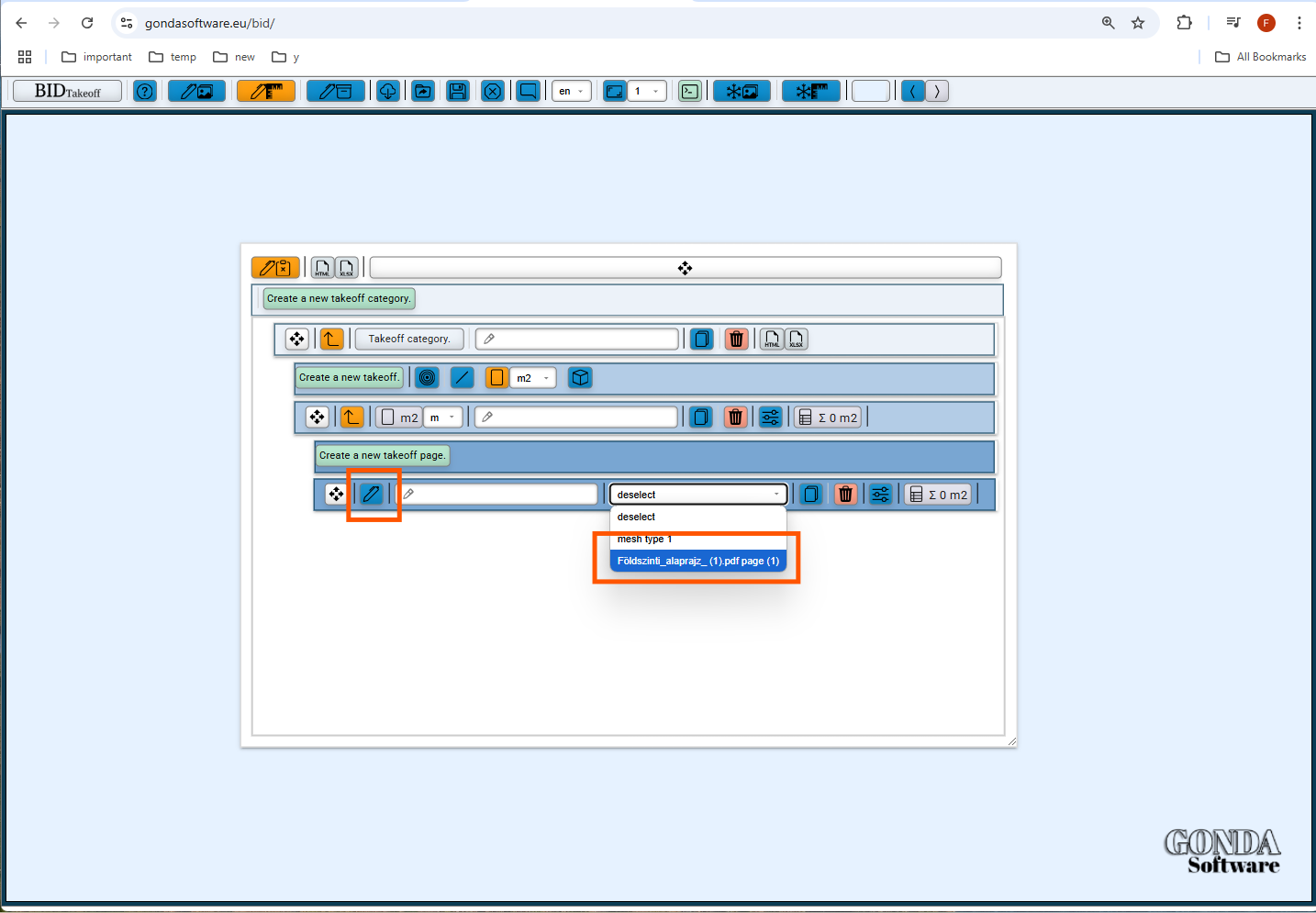
👉 Select the previously imported reference blueprint and make the takeoff page editable/visible.
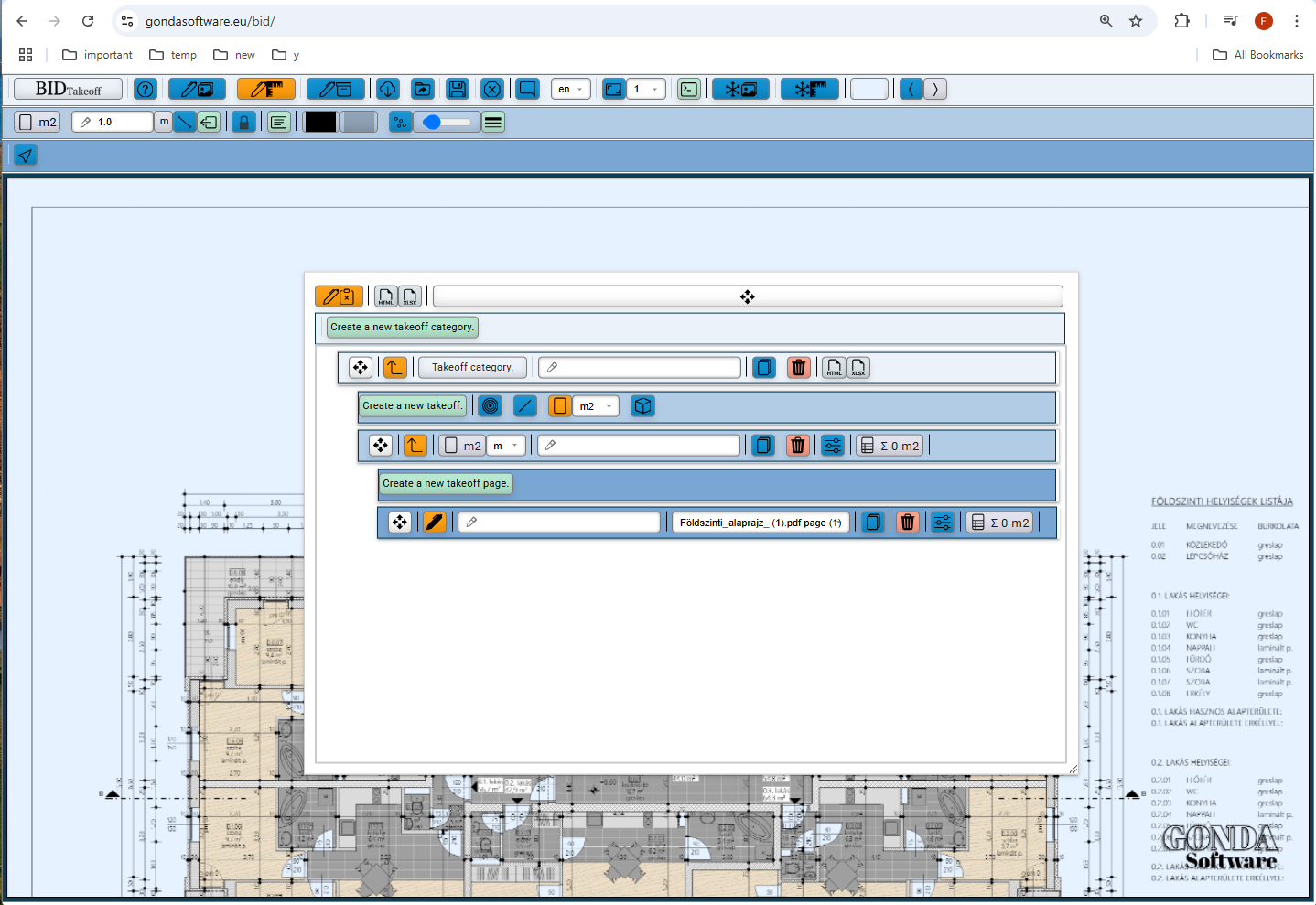
👉 Now we can start the takeoff process.
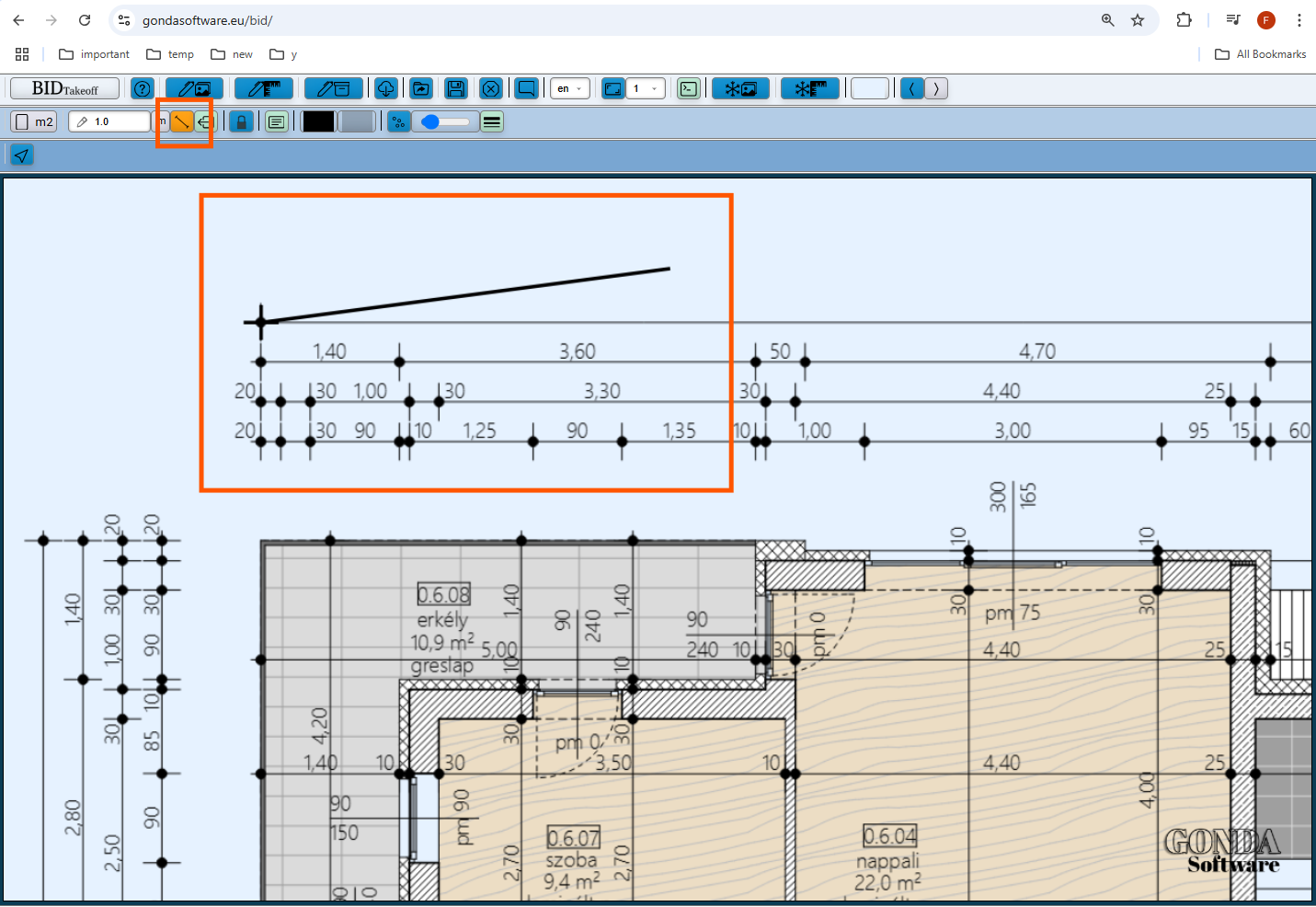
👉 First step is to draw the main scale line and specify the exact length of it.
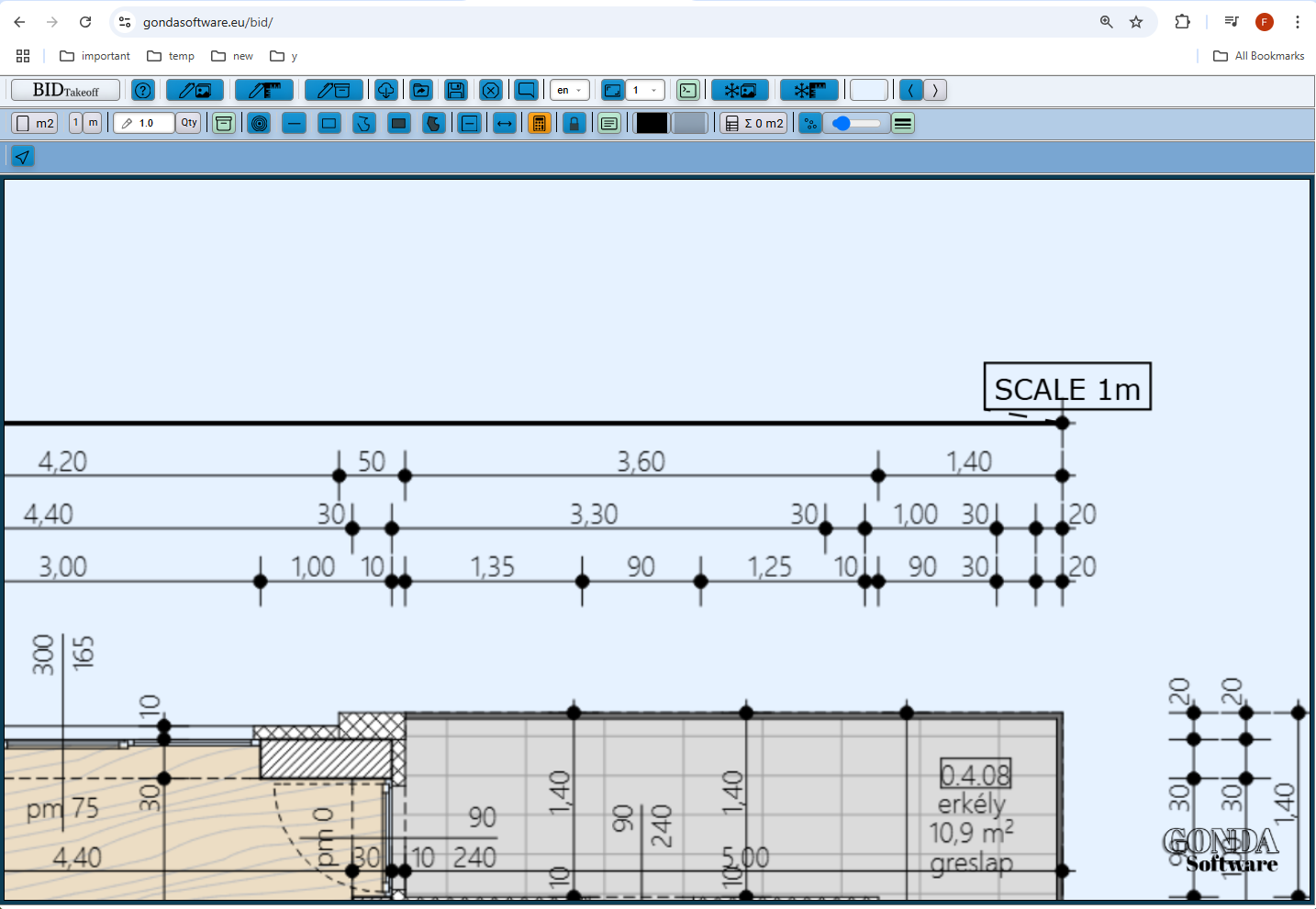
👉 Finish the scale line.
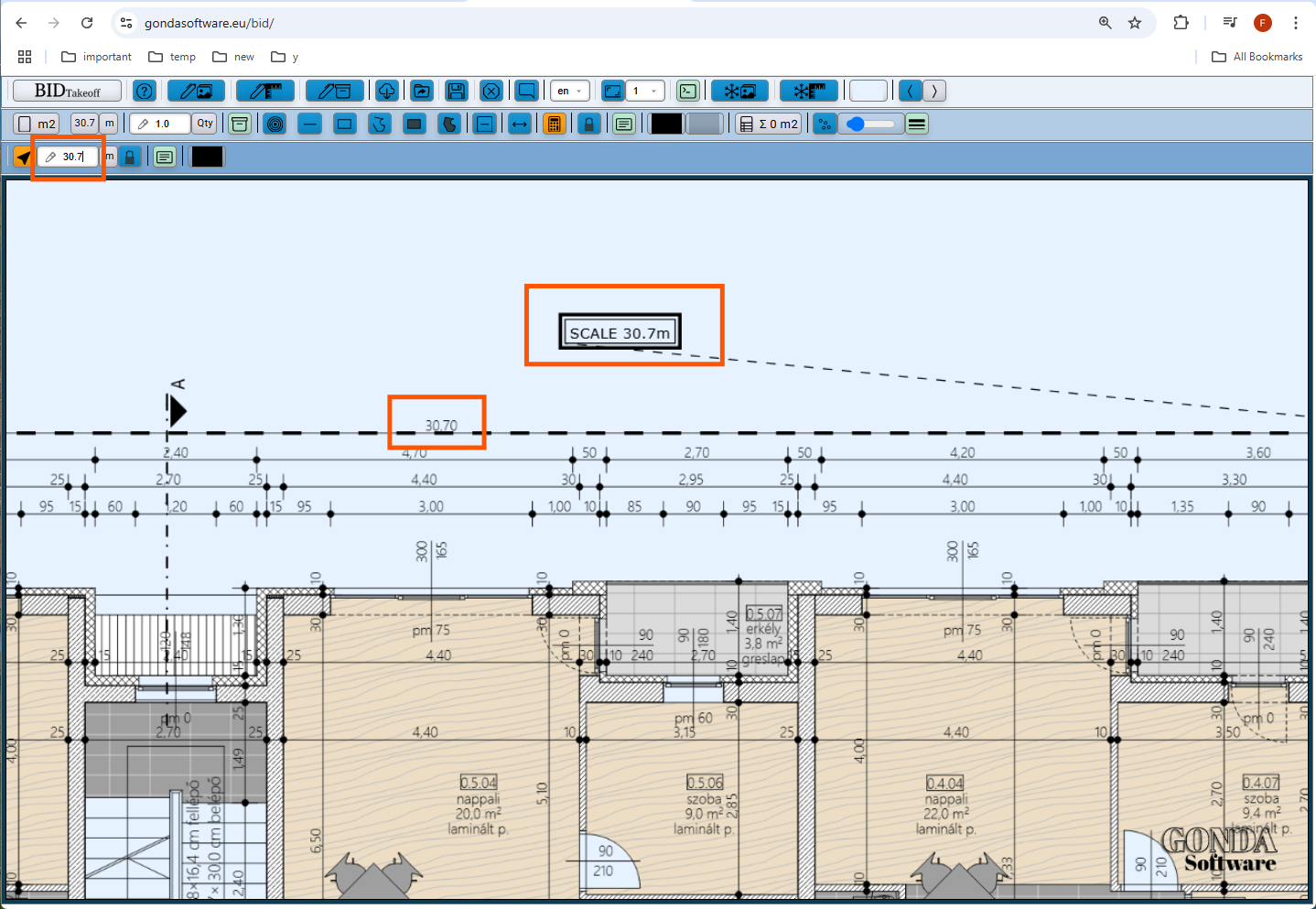
👉 Specify the exact length of the scale line.
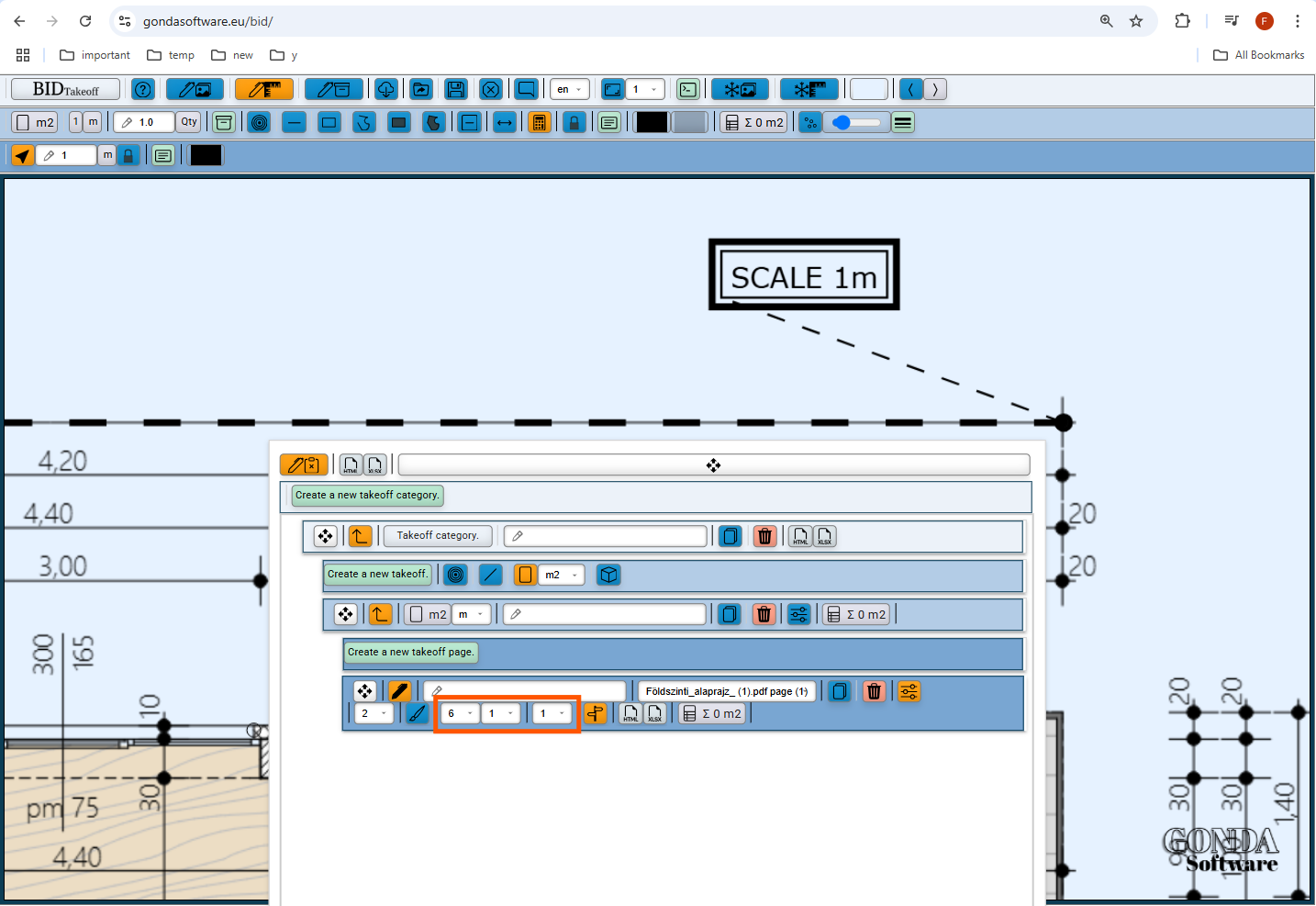
👉 Change the line width, font size and the opacity of the reference blueprint.
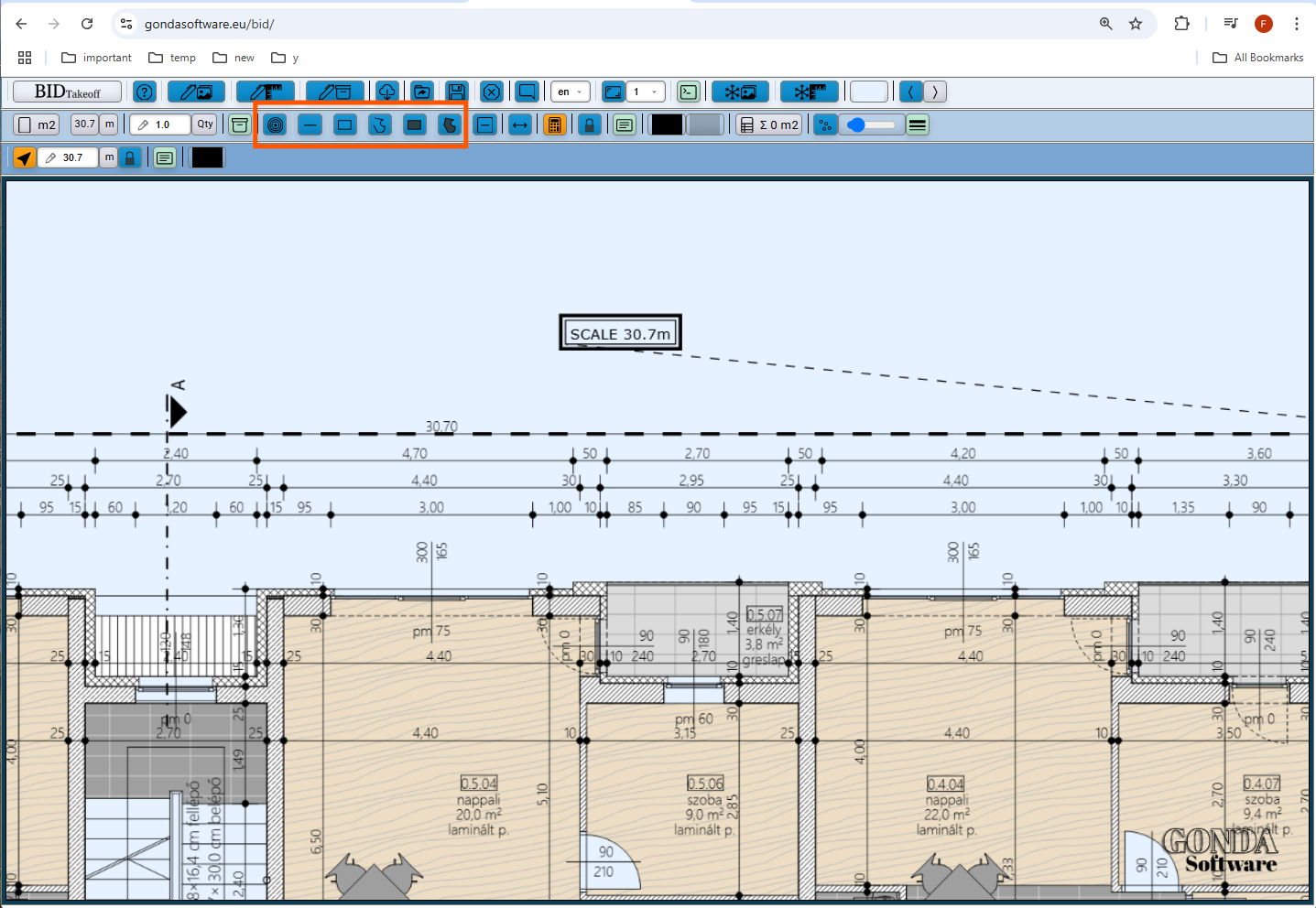
👉 Now we can start to draw the takeoff elements.
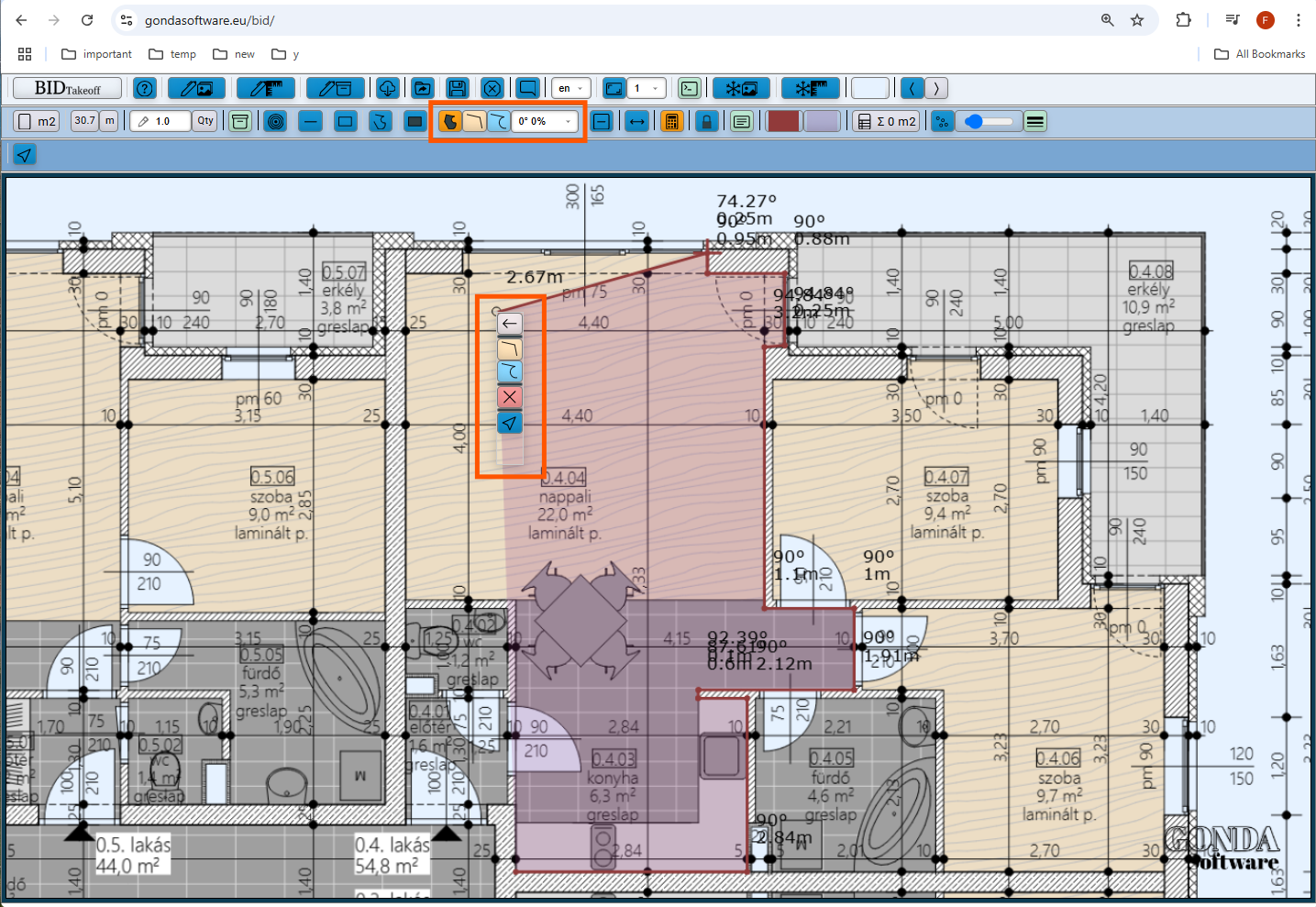
👉 With right mouse button click, long left mouse button click or long one finger touch the edit menu can be made visible.
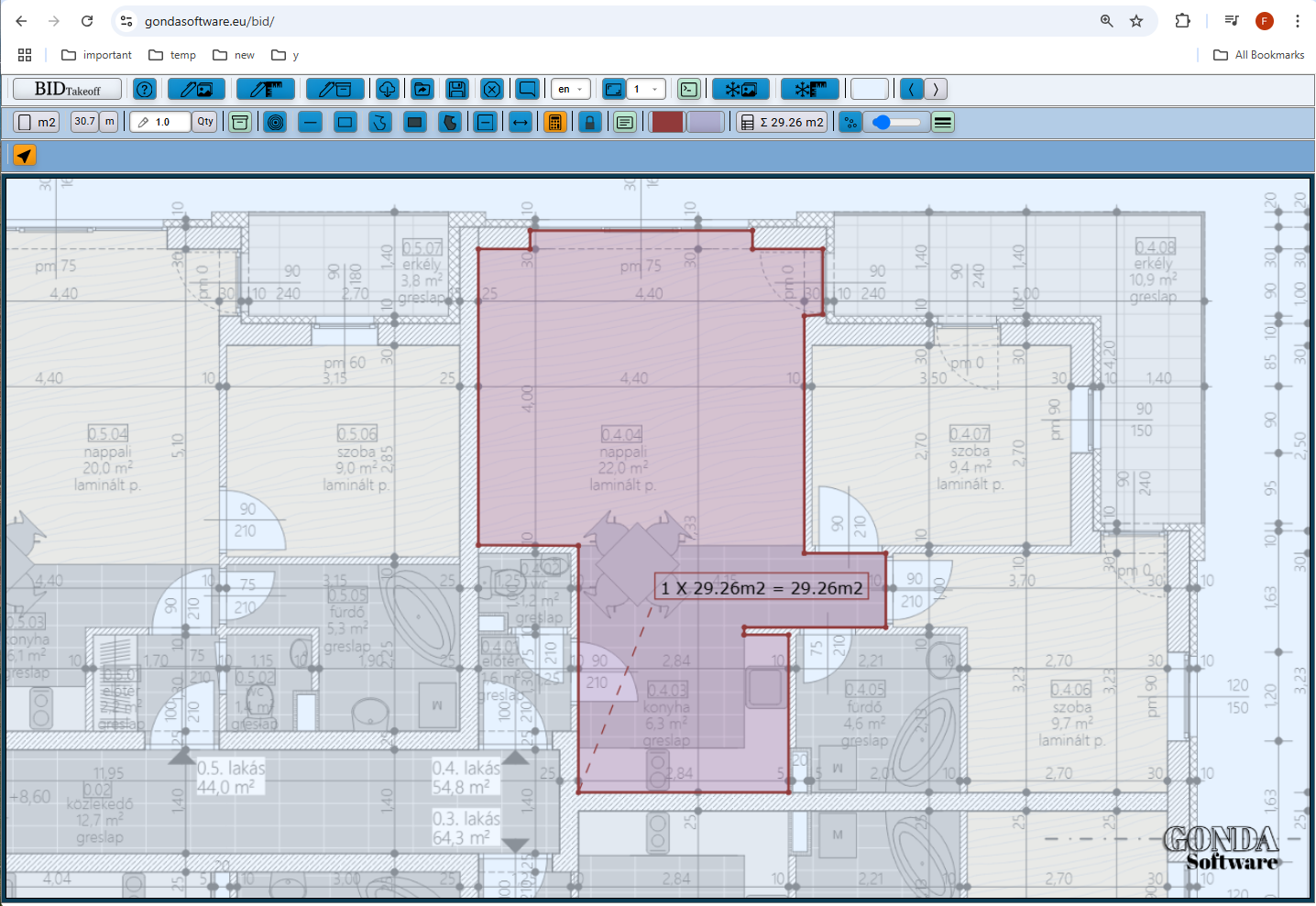
👉 One takeoff element is done.
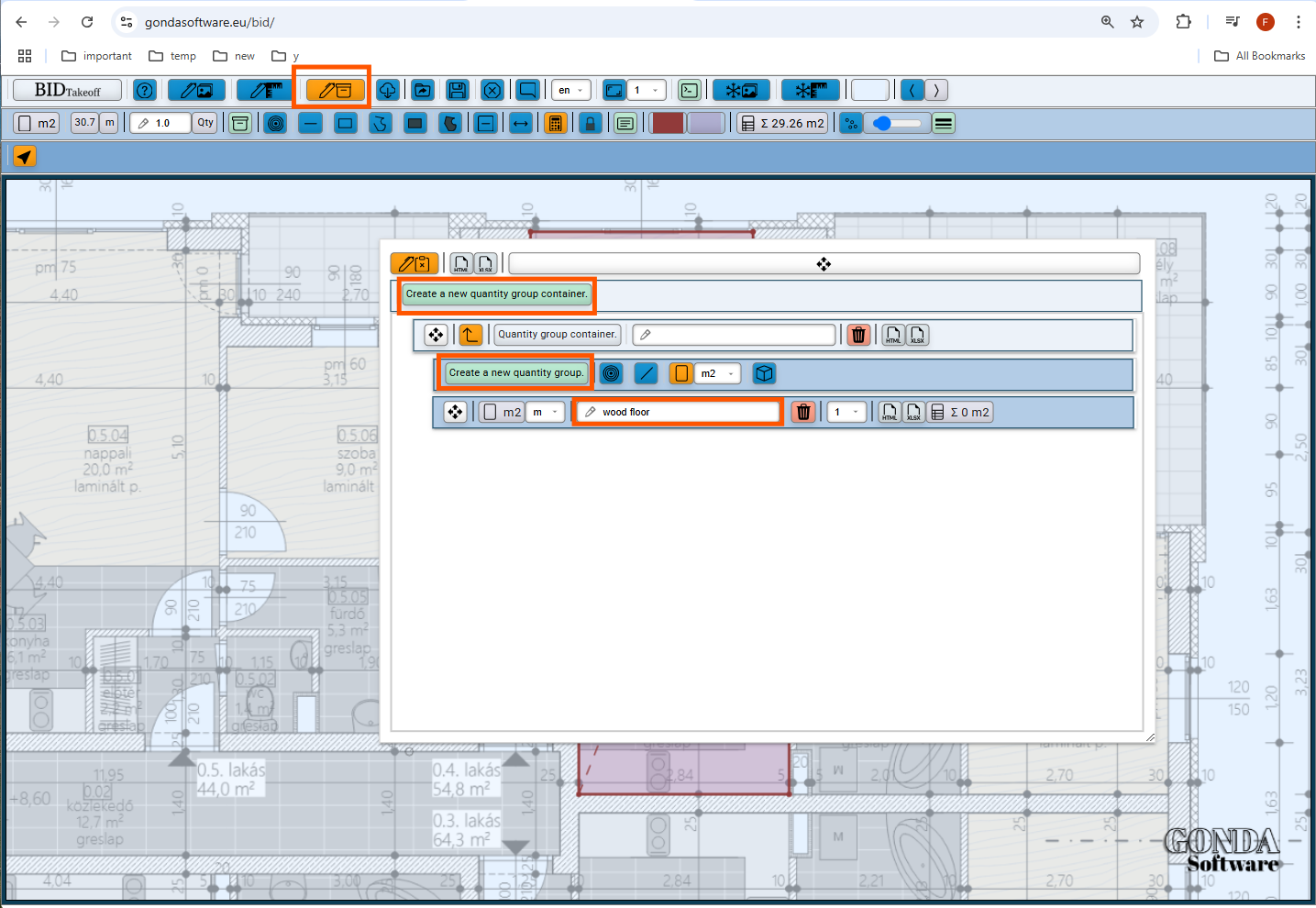
👉 Lets create a new quantity group in the quantity group window.
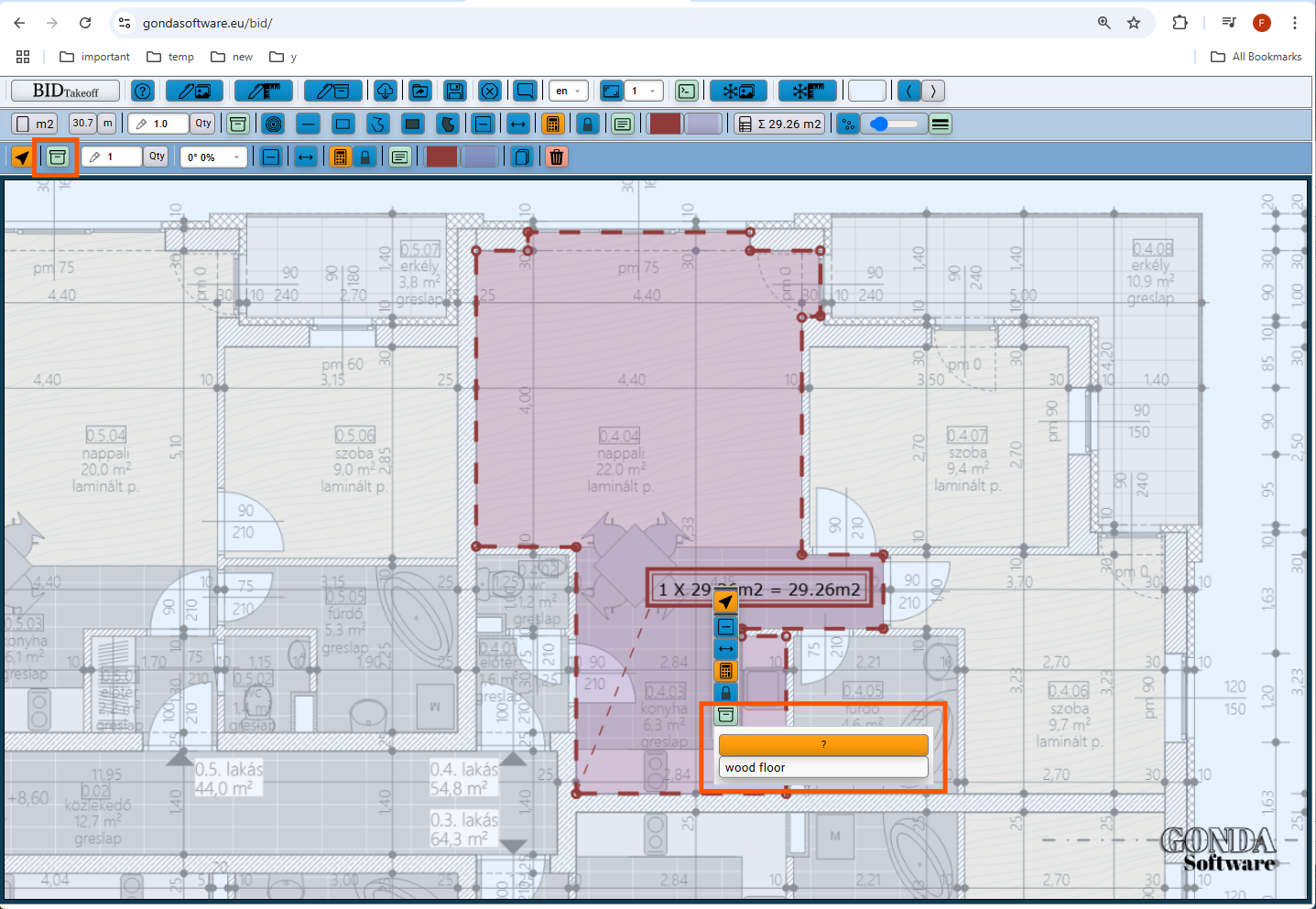
👉 Add the created takeoff element to the quantity qroup.
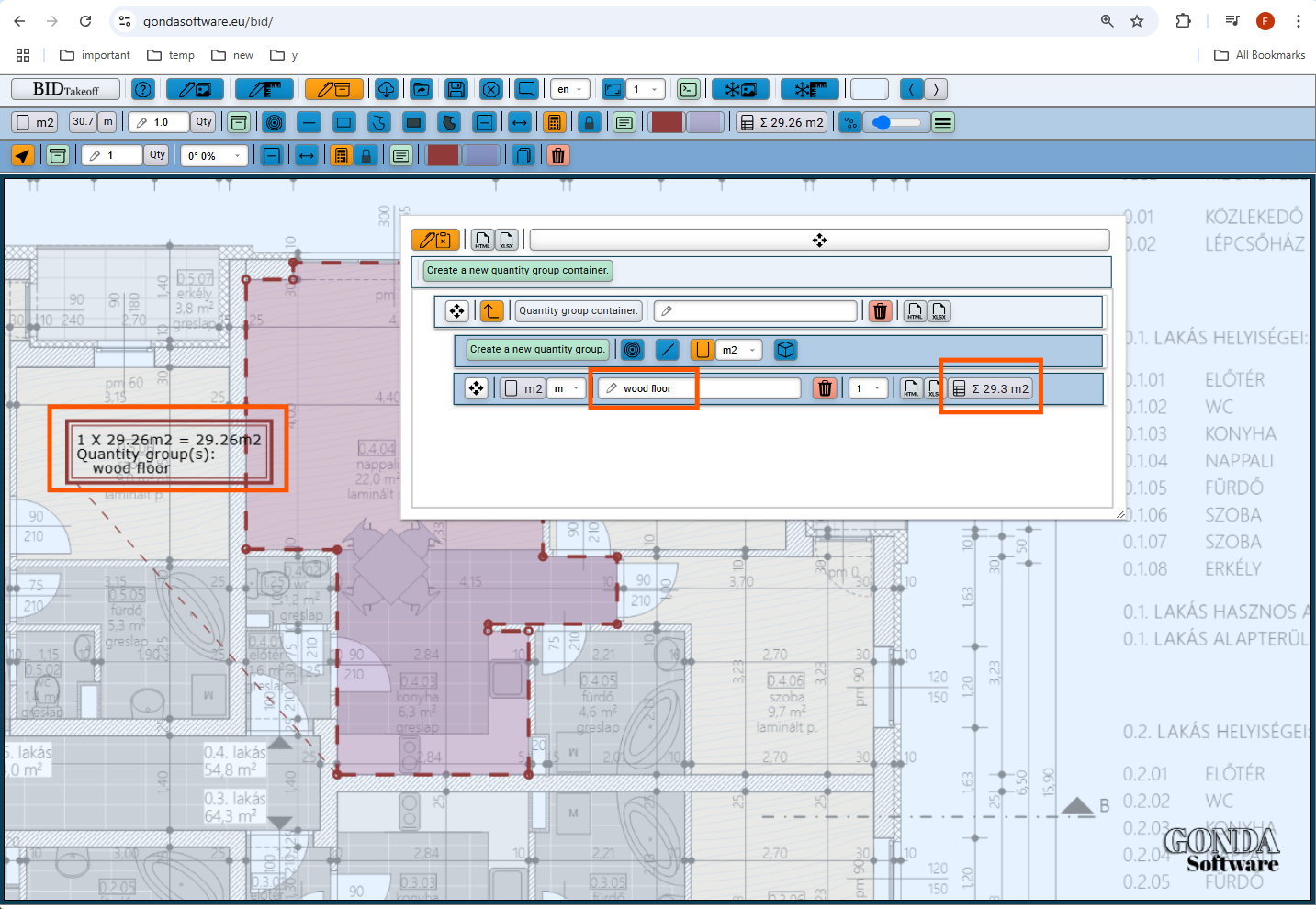
👉 Now the wood floor quantity qroup has on takeoff element.
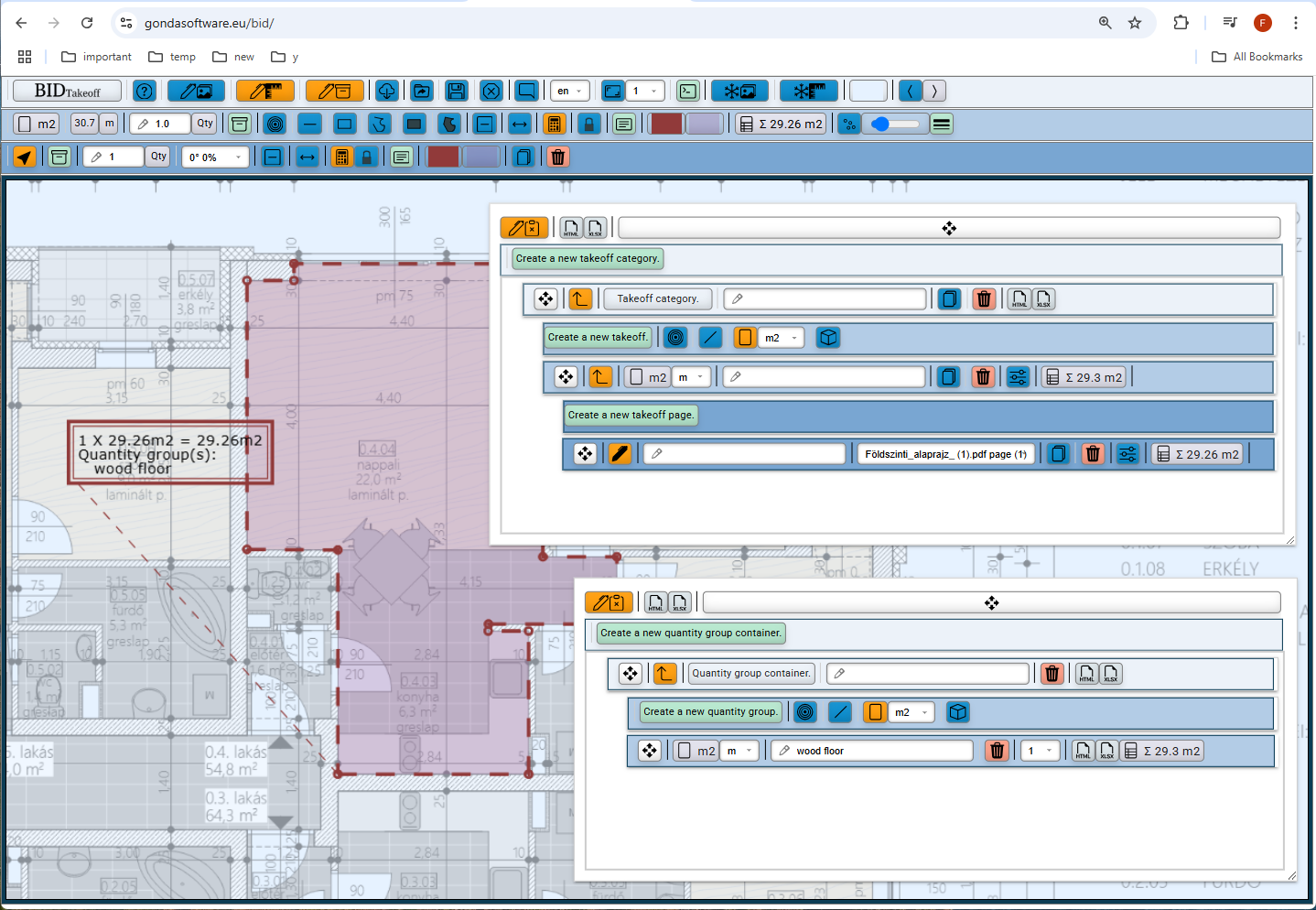
👉 You can see the takeoff element is part of the takeoff page on which we drew it and part of the wood floor quantity qroup to which we added this element earlier.